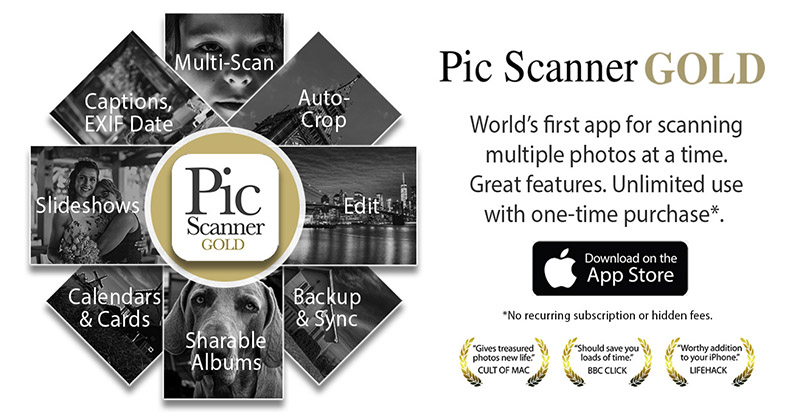Do you need to scan thousands of old photos? You can get super-high resolution with a desktop photo scanner, but it’s a slow process involving scanning, cropping and saving, enhancing, and finally editing metadata – or at least the creation date of each photo. So if you need a few scans for sharing or making a slideshow, just use an app. Because there’s a scanner right there in your pocket.
To be fair, you can also get excellent scans with mobile apps. The cameras on current iPhone and iPad models range from 12 to 42 megapixels. You can scan one or more photos with each click, and the app will crop, enhance and save them individually. Some apps even let you edit EXIF dates. All you need is good lighting (daylight – not electric) and a steady hand. It’s so much easier, and so much faster.

When To Use A Scanner?
Using a desktop scanner to scan photos is advised if
- You already have a flatbed or feeder type scanner (A good new one will cost $150-400),
- You aren’t terrified of tech (Setting up and troubleshooting, and using editing software),
- Your scanner has built-in auto-cropping software (Manual cropping is a lot of work),
- You’ve got lots of time, and you really need very high resolution scans.
When To Use A Scanner App?
Some people and blog posts dismiss smartphone photo scanner apps out of hand. They are wrong. The scanning method should be based on the purpose for which you are scanning, and the time and effort you can afford to put in. If you have thousands of photos, chances are that 100-200 are real keepsakes. You should scan those (or get them scanned) at archival quality (300-600 PPI), and use a photo scanner app to preserve the rest. This will save you a lot of time, effort, and possibly money.
How to Choose A Photo Scanner App?
First things first: Don’t use a document scanner app to scan photos. Document scanner apps are designed primarily to scan documents – detect the edges of each page, crop along those edges, save multi-page documents as a single file, and save PDF files. Some scanner apps may also have a photo scanning mode and may save JPG files, but their primary focus remains document scanning.
Photo scanner apps, on the other hand, detect the edges of each photo, crop along those edges, auto-enhance (or offer image editing tools), let you organize photos in albums, and provide other photos-related features. So even if you already have a document scanner app, get a photo scanner app, too.
Checklist of other things to look for:
- Does the app let you scan only one, or multiple photos at a time?
- Can it automatically crop and save the scans? How well?
- Will it scan at the maximum resolution afforded by your device? Some apps scale down.
- Is a decent array of editing tools built in to the app?
- Does it process and save photos on your device or uploads them to its servers (Privacy!)
- Does it let you freely bulk-export scans to your preferred location or limits exports?
- How much does it really cost? Some “free” apps make you create an account, store photos in their cloud, and have hefty subscription or in-app fees. As a result, you pay a lot more.
- What kind of customer support do they provide (Check reviews on the App Store).
A Couple of Good Apps
Two well-regarded iOS apps (for iPhone and iPad) that have been around for years, and enhanced continuously, are Pic Scanner (basic, US $3.99) and Pic Scanner Gold (advanced, US $7.99).
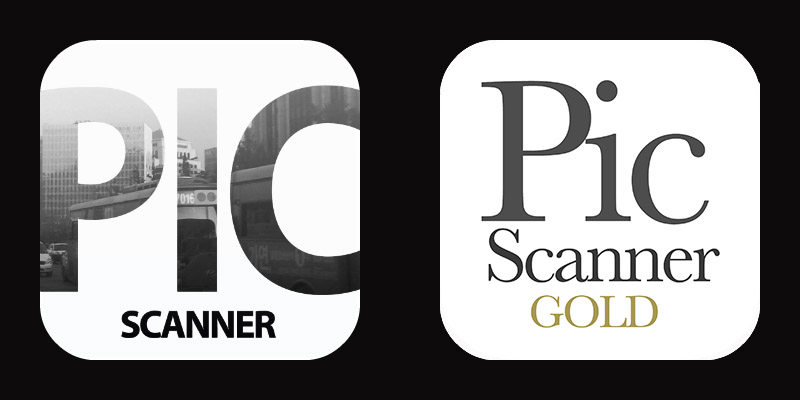 Pic Scanner and Pic Scanner Gold speed up scanning by letting you digitize up to four photos at a time. You don’t need to remove photos from albums as you would with a desktop scanner: You can scan an entire page in one go. They auto-crop and auto-enhance the scans. Cropping is quite accurate as long as you follow the 3-4 scanning rules they prescribe.
Pic Scanner and Pic Scanner Gold speed up scanning by letting you digitize up to four photos at a time. You don’t need to remove photos from albums as you would with a desktop scanner: You can scan an entire page in one go. They auto-crop and auto-enhance the scans. Cropping is quite accurate as long as you follow the 3-4 scanning rules they prescribe.
Both apps do 100% of the processing on-device, without ever uploading anything to a server (To check this for any app, turn off the internet and try using the app). Both let you create albums, add captions – dates, locations, descriptions – to photos. You can freely export and backup everything. And the pricing is one-time, upfront – no hidden fees, in-app purchases or subscriptions.
Pic Scanner was the world’s first photo scanner app that could auto-crop multiple photos from a scan. Pic Scanner Gold, its enhanced version, has many more features. These include: Higher resolution scans, almost 20 editing tools, and a suite of free “Goodies” to convert prized photos into calendars, greeting cards, and shareable slideshows. If you use iCloud, it also backs up the scans, albums etc. in it.
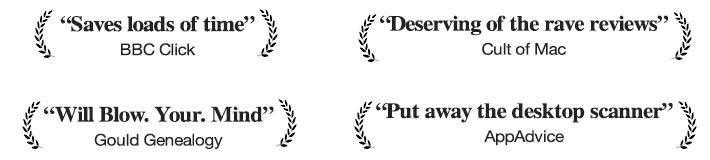
Preserve Photos, Conserve Energy
Choose your app, have a quick read of the user guide, and scan a few photos to get a hang of the process. Go though your collection, sort photos in batches – e.g. by years, locations or events.
Scan each batch, edit if necessary, and organize into albums. Edit the dates – you want a 1970s photo to have a 1970s date, not today’s date! Ideally also add short descriptions or people’s names at the same time. With a bit of practice, you can easily get a hundred photos done in an hour. Done? Now go post them on Facebook or Instagram, or surprise a loved one by sharing a moment from long, long ago with them as a greeting card.