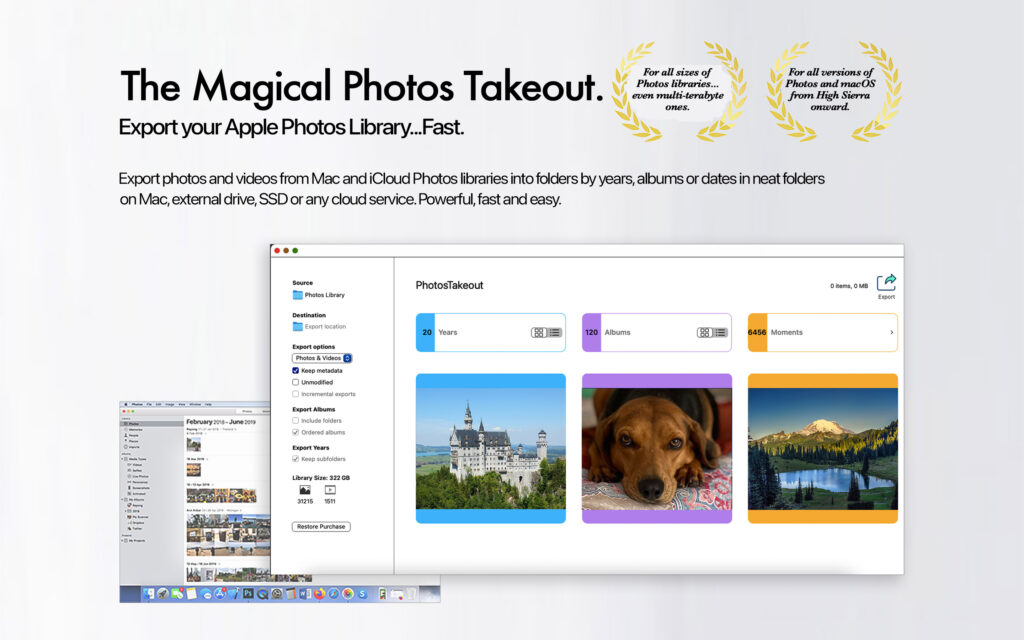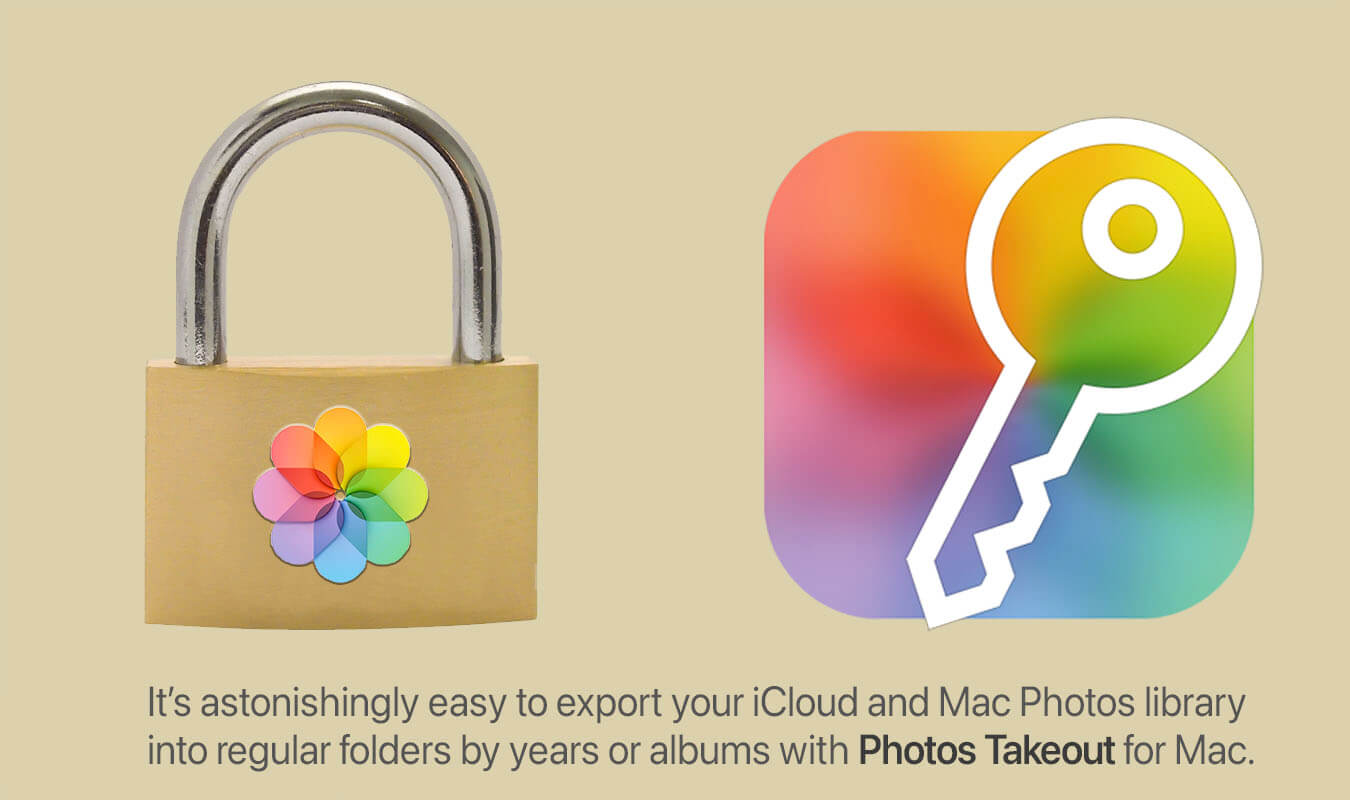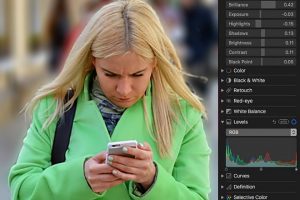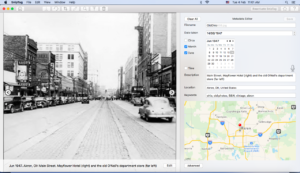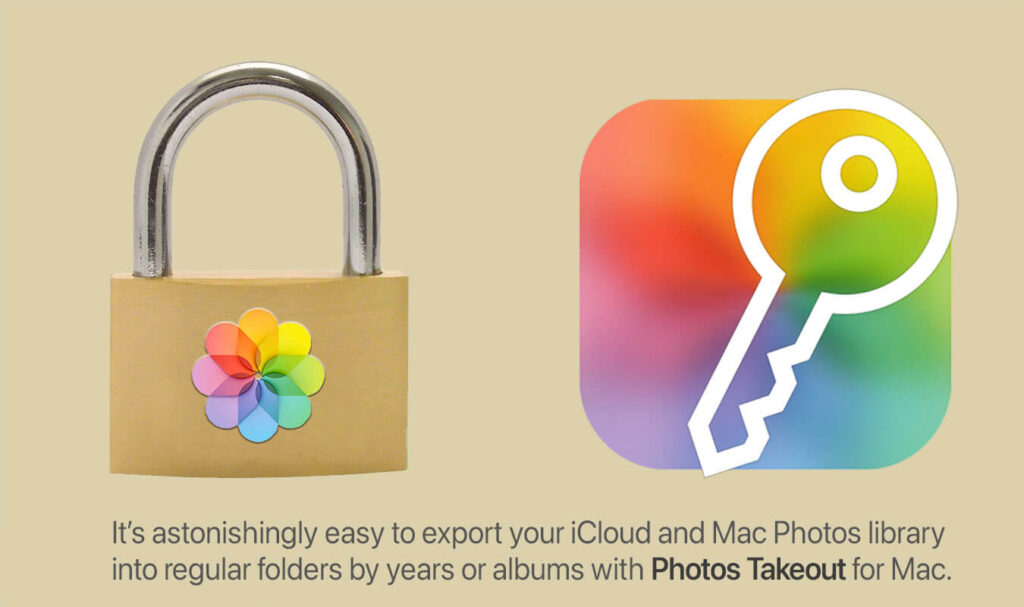
Apple Photos is great for managing photos, but not for exporting them. Photos and videos stored in the Photos app’s proprietary database system kind of “locked in”. They aren’t visible in Finder. If they are in iCloud with optimized versions on your Mac, it’s hard to back them up. And if you need to get them out, Photos’ built-in exporting feature is very limiting.
Apple Photos’ native export tools are frustratingly basic if you want to back up your photos, move them to another platform, or organize them outside the Apple ecosystem.
The macOS app Photos Takeout solves this problem. It lets you export your Mac or iCloud Photos library with ease. It has powerful options that Apple Photos simply doesn’t offer. This is why so many professional photographers and photo organizers use it for managing large photo collections.
What’s Annoying About Photos’ Export Tools
Apple’s export feature is fine for exporting a handful of photos. But try doing it with a collection of tens of thousands, and you’ll quickly hit these hurdles:
You lose all your organization
Photos dumps all exported photos into one folder, stripping out your carefully curated organization. Losing all the work that went into creating that structure, and recreating it manually is not pleasant.
Limited, inflexible file formats
Photos only exports images in a few formats—JPG, TIFF, or PNG. It converts all photos to one of these formats you choose. What if you have RAW or other specialized formats? Tough.
iCloud limits export batches
If your library is in iCloud, Photos will export only 1,000 photos at a time. That’s insane. Why should it take 60 iterations to extract an iCloud library with 60,000 photos?
No straightforward backup options
Have you enabled “Optimize Mac Storage” in Photos settings? If so, you only have thumbnails on your Mac – not the full-resolution photos. Time Machine will only back up these thumbnails. Apple offers no easy way to download and back up full-resolution originals from iCloud. This creates a risky situation where users think they have backups… but don’t.
Can’t update backups incrementally
Want to update your backup by exporting just new or modified photos? Apple doesn’t allow that. So each time you export, you have to re-export the entire library—an impractical solution for large collections or periodic backups.
Export Photos With Photos Takeout Instead.
Photos Takeout was built specifically to tackle these pain points. It therefore focuses on doing one thing well: getting your photos and videos out, just like you want to. Photos was designed to keep photos in the Apple ecosystem, Photos Takeout to get them out.
Here’s why Photos Takeout is the smarter choice for exporting:
Export Photos into Clean, Organized Folders
You can choose to export by year, year (month), album, or dates. This will give you folders that are easy to browse and search in Finder. So you don’t have to dig through a jumble of 50,000 photos. Instead, you can go directly to “2022 > August” or “Vacations > Italy 2014”.
Preserve Formats and Custom Sequence
Photos Takeout can export either the original photo or video—or the edited version. Also, it preserves image resolution and original formats – it doesn’t force you to convert everything to JPG, PNG or TIFF. If you have rearranged photos within albums by drag-and-drop, Photos Takeout can also preserve that custom ordering.
Bypass iCloud’s Export Limits
When you have “optimized” (thumbnail-sized) copies of photos in Photos on Mac, Photos Takeout directly fetches and exports the full resolution versions from iCloud—no “1,000-photos-at-a-time” limit. This is particularly useful for making the off-iCloud backup you need because Time Machine can’t do it.
Smart Incremental Backups
Only want to export photos or albums added or modified since your last export? Photos Takeout can do that. This makes it perfect for setting up a regular export routine—say, a monthly or quarterly backup—without repeating the whole process from scratch.
Preserves All Metadata – EXIF and IPTC
Photos Takeout retains all metadata when you export – including titles, descriptions and keywords that you may have added via the Photos > Info window. And if you want to strip the metadata, e.g. for privacy reasons, it can do that too.
The Bottom Line
Apple Photos offers a beautiful interface for managing your photo collection—but it wasn’t built with exporting in mind. Whether you’re backing up your memories, moving to a new system, or just organizing your files, the Photos app alone won’t cut it.
Photos Takeout fills that gap. It’s fast, powerful, and intuitive—everything you wish the native export tool could be. And it makes preserving your photo library outside Apple’s ecosystem not only possible, but painless.
Photos Takeout does it all locally on your Mac—nothing is ever uploaded or transmitted to any third-party server. There is no tracking, and no personal information is collected.
So if you are thinking about organizing, backing up, or taking full control of your photo library, give Photos Takeout a try. Your memories deserve it.
Learn more at Photos Takeout website
Photos Takeout’s Mac App Store page